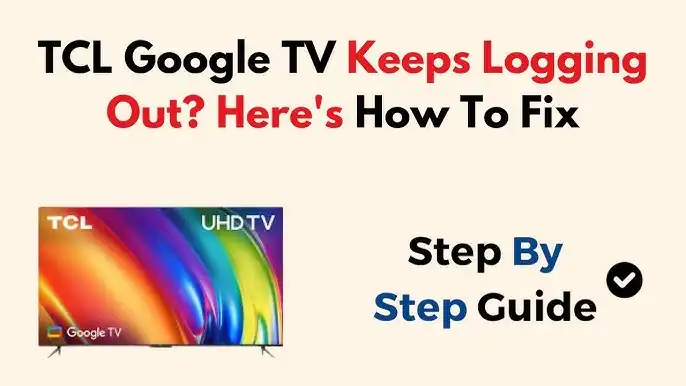
TCL Google TV Setup: Kenyan Step-by-Step Guide
Overview
Welcome to your comprehensive guide on setting up your brand new TCL Google TV in Kenya! Getting your smart TV up and running might seem daunting, but fear not. This step-by-step tutorial is tailored specifically for Kenyans, ensuring a smooth and hassle-free experience. Whether you're a tech whiz or new to the smart TV world, we'll walk you through each stage, from unboxing to enjoying your favorite shows and movies.
Unlocking the World of Entertainment with TCL Google TV
TCL has become a popular choice for TVs in Kenya, offering a range of models that combine quality, affordability, and the power of Google TV. Google TV brings all your streaming services, apps, and live TV channels together in one place. Imagine effortlessly switching between Netflix, YouTube, Showmax, and local Kenyan channels, all from a single, intuitive interface. No more fumbling with multiple remotes or navigating confusing menus.
Why Choose TCL Google TV?
TCL Google TVs are designed to enhance your entertainment experience. With features like built-in Chromecast, Google Assistant voice control, and access to a vast library of apps on the Google Play Store, you can stream your favorite content, control your smart home devices, and even browse the web directly on your TV. Plus, TCL TVs offer excellent picture quality and sound, making them ideal for enjoying movies, sports, and gaming.
What This Guide Covers
This guide is designed to take you from zero to hero when it comes to setting up your TCL Google TV. We'll cover everything from connecting the TV to power and the internet, to logging into your Google account, setting up your favorite streaming services, and customizing your viewing experience. We'll also provide helpful tips and troubleshooting advice to address any issues you might encounter along the way.
Ready to transform your living room into an entertainment hub? Let's get started with the TCL Google TV setup in Kenya!
Specifications
GENERAL
| Brand Name | TCL |
|---|---|
| Model Name | Various |
| Operating System | Google TV |
| Remote Control | Voice Remote Included |
| Smart TV | Yes |
DISPLAY
| Screen Size | Varies by Model |
|---|---|
| Display Type | LED, QLED, Mini-LED |
| Resolution | 4K UHD, 8K UHD |
| HDR Support | Dolby Vision, HDR10+ |
| Refresh Rate | 60Hz, 120Hz |
AUDIO
| Speaker Type | Integrated Speakers |
|---|---|
| Audio Output | Varies by Model |
| Dolby Atmos | Supported on Some Models |
| DTS Support | Yes |
| Audio Enhancement | AI Sound Adaptation |
CONNECTIVITY
| HDMI Ports | 2.1, 2.0 (Varies) |
|---|---|
| USB Ports | 2.0, 3.0 (Varies) |
| Ethernet Port | Yes |
| Wi-Fi | 802.11 a/b/g/n/ac |
| Bluetooth | Yes |
PROCESSOR
| CPU | Quad-Core or Above |
|---|---|
| GPU | Integrated GPU |
| RAM | Varies by Model |
| Storage | Varies by Model |
| AI Processor | Integrated AI Engine |
FEATURES
| Voice Control | Google Assistant |
|---|---|
| Chromecast | Built-in |
| App Store | Google Play Store |
| Gaming Features | ALLM, VRR |
| Parental Control | Yes |
POWER
| Power Input | 100-240V, 50/60Hz |
|---|---|
| Power Consumption | Varies by Model |
| Energy Efficiency | Energy Star Certified |
| Power Saving Mode | Yes |
| Standby Power | <0.5W |
DESIGN
| Bezel Type | Bezel-less, Slim Bezel |
|---|---|
| Stand Design | Varies by Model |
| Wall Mount | VESA Compatible |
| Color Options | Black, Silver |
| Build Material | Plastic, Metal |
SOFTWARE
| Google TV Version | Latest Version |
|---|---|
| Pre-installed Apps | Netflix, YouTube |
| Software Updates | Automatic Updates |
| User Interface | Customizable |
| Multi-View | Supported |
DIMENSIONS
| Weight with Stand | Varies by Model |
|---|---|
| Weight without Stand | Varies by Model |
| Dimensions with Stand | Varies by Model |
| Dimensions without Stand | Varies by Model |
| Packaging Dimensions | Varies by Model |
Compare related product
|
|
TCL 55" Class S4 S-Class 4K Google TV | TCL 65" Class S4 S-Class 4K Google TV | TCL 55" Class Q6 Q-Class 4K QLED Google TV | TCL 65" Class Q6 Q-Class 4K QLED Google TV | TCL 55" Class QM8 Q-Class 4K Mini-LED QLED Google TV |
|---|---|---|---|---|---|
| Display Size/Type | 55" LED | 65" LED | 55" QLED | 65" QLED | 55" Mini-LED QLED |
| Resolution | 4K UHD (3840 x 2160) | 4K UHD (3840 x 2160) | 4K UHD (3840 x 2160) | 4K UHD (3840 x 2160) | 4K UHD (3840 x 2160) |
| HDR Support | HDR10 | HDR10 | Dolby Vision, HDR10+ | Dolby Vision, HDR10+ | Dolby Vision, HDR10+ |
| Refresh Rate | 60Hz | 60Hz | 60Hz | 60Hz | 120Hz Native |
| Operating System | Google TV | Google TV | Google TV | Google TV | Google TV |
| Voice Control | Google Assistant | Google Assistant | Google Assistant | Google Assistant | Google Assistant |
| HDMI Ports | 3 (HDMI 2.0) | 3 (HDMI 2.0) | 4 (HDMI 2.1) | 4 (HDMI 2.1) | 4 (HDMI 2.1) |
| USB Ports | 1 | 1 | 2 | 2 | 2 |
| Wi-Fi | 802.11ac | 802.11ac | 802.11ac | 802.11ac | 802.11ac |
| Bluetooth | Yes | Yes | Yes | Yes | Yes |
| ALLM (Auto Low Latency Mode) | Yes | Yes | Yes | Yes | Yes |
| VRR (Variable Refresh Rate) | No | No | Yes | Yes | Yes |
| Built-in Chromecast | Yes | Yes | Yes | Yes | Yes |
| Dolby Atmos | No | No | Yes | Yes | Yes |
| DTS Support | No | No | Yes | Yes | Yes |
| Smart Home Compatibility | Google Home | Google Home | Google Home | Google Home | Google Home |
| Design | Standard | Standard | Bezel-less | Bezel-less | Bezel-less |
| Stand Design | V-shaped | V-shaped | Dual position | Dual position | Center pedestal |
| Power Consumption | Varies | Varies | Varies | Varies | Varies |
| Weight with Stand | Varies | Varies | Varies | Varies | Varies |
| Dimensions with Stand | Varies | Varies | Varies | Varies | Varies |
| Wall Mountable | Yes (VESA) | Yes (VESA) | Yes (VESA) | Yes (VESA) | Yes (VESA) |
| Additional Features | Auto Game Mode | Auto Game Mode | Game Accelerator 120 | Game Accelerator 120 | Game Accelerator 240 |
| Ideal For | Basic Streaming | Larger Screen Streaming | Enhanced Picture Quality | Larger Enhanced Picture | Premium Home Theater |
| Target Audience | Budget-conscious users | Budget-conscious large screen | Enthusiasts Seeking Better Quality | Enthusiasts Large Better Quality | Home Theater Aficionados |
Benefit
Investing in a TCL Google TV in Kenya is more than just buying a television; it's upgrading your entire entertainment ecosystem. Why should you consider bringing a TCL Google TV into your home?
Benefits of Choosing TCL Google TV
First and foremost, the seamless integration of Google TV offers unparalleled convenience. Imagine having all your favorite streaming services like Netflix, Showmax, YouTube, and more, accessible from a single, easy-to-navigate interface. No more switching between devices or struggling with multiple remotes. Everything you need is right at your fingertips.
Secondly, the picture quality is exceptional. TCL TVs come in various display technologies, including LED, QLED, and Mini-LED, offering vibrant colors, deep blacks, and stunning clarity. Whether you're watching the latest blockbuster movie, catching up on your favorite Kenyan soap opera, or playing video games, you'll enjoy a visually immersive experience.
Thirdly, the built-in Google Assistant voice control makes your TV smarter than ever. You can use your voice to search for content, adjust the volume, control smart home devices, and even get answers to your questions. It's like having a personal assistant built right into your TV.
For Kenyan consumers, the TCL Google TV also provides access to a wide range of local content. You can easily stream local news, sports, and entertainment channels through apps available on the Google Play Store. This ensures that you stay connected to your community and enjoy the programming you love.
Finally, TCL TVs are known for their affordability without compromising on quality. This means you can enjoy a premium smart TV experience without breaking the bank. It's a smart investment that will bring years of entertainment to your home. So, upgrade to a TCL Google TV in Kenya and unlock a world of entertainment possibilities!
Description
Setting up your TCL Google TV in Kenya can be an exciting experience, unlocking a world of entertainment right in your living room. This guide provides detailed, expert tips to ensure a smooth and optimized setup process. Whether you're a tech novice or a seasoned streamer, these best practices will help you maximize your TV's potential.
Unboxing and Initial Setup
Before diving into the technical aspects, let's start with the basics. When unboxing your TCL Google TV, carefully inspect all components for any signs of damage. This includes the screen, the remote control, power cable, and any included accessories. If you notice anything amiss, contact your retailer immediately. Position the TV on a stable surface or mount it securely on the wall, ensuring it's level and properly supported.
Connecting Peripherals and Power
Next, connect all your necessary peripherals. This usually includes your set-top box (if applicable), gaming consoles, Blu-ray player, and any other devices you want to use with your TV. Use high-quality HDMI cables to ensure optimal picture and sound quality. Once your peripherals are connected, plug the power cable into a grounded outlet. It's advisable to use a surge protector to safeguard your TV against power fluctuations, which are common in some areas of Kenya.
Navigating the Initial Setup Process
Upon powering on your TCL Google TV for the first time, you'll be guided through an initial setup process. This involves selecting your preferred language, connecting to your Wi-Fi network, and logging into your Google account. Make sure you have your Google account credentials readily available. Connecting to Wi-Fi is crucial for accessing streaming services and other online features. Ensure your Wi-Fi network is stable and provides sufficient bandwidth for streaming high-definition content.
Optimizing Your Google Account Settings
Your Google account is the gateway to a personalized entertainment experience on your TCL Google TV. Take some time to optimize your account settings. This includes setting up parental controls, managing your privacy preferences, and customizing your watchlists across various streaming services. Google TV also offers personalized recommendations based on your viewing habits, so the more you use it, the better it becomes at suggesting content you'll enjoy.
Fine-Tuning Picture and Sound Settings
One of the most crucial steps in setting up your TCL Google TV is fine-tuning the picture and sound settings. TCL TVs offer a variety of picture modes, such as Standard, Movie, Sports, and Game. Experiment with these modes to find the one that best suits your viewing preferences. You can also manually adjust settings like brightness, contrast, color saturation, and sharpness to achieve the perfect picture. Similarly, explore the various sound modes and equalizer settings to optimize the audio output for your listening environment. Consider investing in a soundbar or home theater system for an even more immersive audio experience.
Exploring Google TV Features and Apps
Google TV offers a plethora of features and apps to enhance your entertainment. Take some time to explore the Google Play Store and download your favorite streaming apps, games, and utilities. Google TV also supports Chromecast, allowing you to easily cast content from your smartphone, tablet, or computer to the TV. Additionally, Google Assistant integration enables voice control, making it easy to search for content, adjust the volume, and control smart home devices. Familiarize yourself with these features to get the most out of your TCL Google TV.
Troubleshooting Common Issues
Even with careful setup, you may encounter some common issues. If you experience problems with Wi-Fi connectivity, try restarting your router and TV. If you're having trouble with picture or sound quality, double-check your HDMI connections and adjust your settings accordingly. If an app is misbehaving, try clearing its cache and data or reinstalling it. For more complex issues, consult the TCL support website or contact their customer service for assistance. Remember to keep your TV's software up to date to ensure optimal performance and security.
Local Kenyan Content and Streaming Options
For Kenyan viewers, accessing local content is a priority. Explore streaming services like Showmax, which offers a wide range of Kenyan and African movies, TV shows, and documentaries. You can also find local news and sports channels on YouTube and other streaming platforms. Consider subscribing to a VPN service to access content that may be geo-restricted in Kenya. This allows you to enjoy a broader range of entertainment options.
Maintaining and Optimizing Your TV
To ensure your TCL Google TV continues to perform at its best, it's essential to maintain and optimize it regularly. Clean the screen with a soft, dry cloth to remove dust and fingerprints. Avoid using harsh chemicals or abrasive materials, as they can damage the screen. Keep the TV's software up to date to receive the latest features and security updates. Periodically review your app list and uninstall any apps you no longer use. This helps free up storage space and improve performance. By following these tips, you can enjoy a smooth and optimized entertainment experience for years to come with your TCL Google TV in Kenya.
Question & Answer
Q: How do I connect my TCL Google TV to Wi-Fi?
A: To connect your TCL Google TV to Wi-Fi, go to Settings > Network & Internet and select your Wi-Fi network from the list. Enter the password if prompted, and your TV should connect automatically. Ensure your router is working properly.
Q: What should I do if my TCL Google TV won't turn on?
A: First, check the power cord and make sure it's securely plugged into both the TV and the wall outlet. Try a different outlet to rule out any electrical issues. If it still doesn't turn on, contact TCL customer support.
Q: How do I update the software on my TCL Google TV?
A: To update the software, go to Settings > System > About > System update. Your TV will automatically check for updates. If an update is available, follow the on-screen instructions to download and install it. Keep your TV updated for best performance.
Q: Can I use a universal remote with my TCL Google TV?
A: Yes, most universal remotes are compatible with TCL Google TVs. Follow the instructions provided with your universal remote to program it to work with your TV. You may need to enter a specific for TCL.
Q: How do I reset my TCL Google TV to factory settings?
A: To perform a factory reset, go to Settings > System > About > Factory reset. Be aware that this will erase all your data and settings, so only do this if necessary. Confirm the reset to proceed carefully.
Q: What streaming services are available on TCL Google TV in Kenya?
A: Popular streaming services available in Kenya include Netflix, YouTube, Showmax, Amazon Prime Video, and Disney+. You can download these and other apps from the Google Play Store on your TV for varied entertainment.
Q: How do I use Google Assistant on my TCL Google TV?
A: Press the Google Assistant button on your remote and speak your command. You can search for content, control smart home devices, ask questions, and more. Make sure your microphone permissions are enabled.
Q: How to connect external speakers on my TCL Google TV?
A: You can connect external speakers using HDMI ARC, optical audio, or Bluetooth. Go to Settings > Sound and select the appropriate output option. Ensure your speaker settings are appropriately configured on the TV.
Q: What to do when my TCL Google TV keeps buffering?
A: Buffering issues can be due to a slow internet connection. Try restarting your router, moving it closer to the TV, or upgrading your internet plan. Ensure no other devices are heavily using your network.
Q: How do I change the input source on my TCL Google TV?
A: Press the Input button on your remote to cycle through the available input sources, such as HDMI 1, HDMI 2, and AV. Select the input source that corresponds to the device you want to use. The selection is simple and quick.
Q: How do I adjust the picture settings on my TCL Google TV?
A: Go to Settings > Picture and adjust settings like brightness, contrast, color, and sharpness. You can also select a preset picture mode like Movie or Sports. Adjust the settings to your viewing preference.
Q: Can I connect a gaming console to my TCL Google TV?
A: Yes, you can connect gaming consoles via HDMI. Use HDMI 2.1 for the best performance with modern consoles. Ensure that you have selected "Game Mode" for minimal input lag.
Q: How do I uninstall an app from my TCL Google TV?
A: Go to Settings > Apps > See all apps, select the app you want to uninstall, and choose Uninstall. Confirm the uninstallation to remove the app from your TV. Removing unused apps improves performance.
Q: What is the VESA size for wall mounting my TCL Google TV?
A: The VESA size varies depending on the TV model. Check the specifications in your TV's manual or on the TCL website to find the correct VESA size for your TV. Ensure you are using the right screws.
Q: How can I enable subtitles on my TCL Google TV?
A: While watching content, press the subtitle button on your remote or navigate to the subtitle settings within the video player. Select your preferred subtitle language. This varies depending on the app being used.
Q: What is the energy consumption of my TCL Google TV?
A: The energy consumption varies depending on the TV model. Check the energy label on your TV or the specifications in the manual for the power consumption details. Reducing brightness can also save energy.
Q: How to use screen mirroring on my TCL Google TV?
A: Ensure both your mobile device and TV are connected to the same Wi-Fi network. Use the Chromecast built-in or a screen mirroring app on your device to cast your screen to the TV simply.
Q: How to manage parental control my TCL Google TV?
A: Go to Settings > Accounts & Sign-in > Parental Controls to set up restrictions on content and app usage. You can set a PIN to prevent unauthorized access to certain content. Use this feature with care.
Q: Can I connect a Bluetooth headphone to my TCL Google TV?
A: Yes, go to Settings > Remote & Accessories > Pair Bluetooth device and select your Bluetooth headphone from the list. Ensure your headphones are in pairing mode.
Q: How to fix the black screen issue on my TCL Google TV?
A: Try unplugging the TV for a few minutes and then plugging it back in. Check the HDMI connections and ensure the input source is correctly selected. If the problem persists, contact TCL support.
